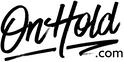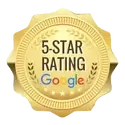Weave Custom Audio Upload Instructions
Click on the tabs below to view or download instructions.
Before you begin, save the audio files provided by our studios to your computer in a convenient location, such as your desktop.
Follow the steps below to add your OnHold.com custom auto attendant greetings to your Weave phone system Media Library:
Questions? Call OnHold.com at 1-888-321-8477.
Follow the steps below to add your OnHold.com custom auto attendant greetings to your Weave phone system Media Library:
- Log into your Weave Portal (you’ll need your Weave login credentials).
- Select Phone from the menu to the left.
- Select Media Library.
- Select Add Media in the top, right corner.
- Select Browse Files to locate the custom greeting file(s) on your computer.
- Give the greeting a name so you can identify it later.
- Click Upload File (Repeat steps to upload additional files).
Questions? Call OnHold.com at 1-888-321-8477.
| Upload Weave Custom Audio Files to Media Library |
Before you begin, save the on hold audio file provided by our studios to your computer in a convenient location, such as your desktop. Follow the steps below to upload your OnHold.com custom music on hold program to your Weave phone system.
To add your OnHold.com marketing on hold to your Weave phone system:
Questions? Call OnHold.com at 1-888-321-8477.
To add your OnHold.com marketing on hold to your Weave phone system:
- Log into your Weave Admin Portal (you’ll need your Weave login credentials).
- Select Phone System from the menu to the left.
- Under Phone System select Hold Music.
- Select Custom then Select Media File.
- Select Upload New (or you can drag and drop from your desktop).
- Locate your OnHold.com custom audio file & upload it to your Weave system.
Questions? Call OnHold.com at 1-888-321-8477.
| Upload Custom Weave Music On Hold |
Before you begin, save the audio files provided by our studios to your computer in a convenient location, such as your desktop.
Follow the steps below to assign your OnHold.com custom greetings to your Weave voicemail boxes:
Questions? Call OnHold.com at 1-888-321-8477.
Follow the steps below to assign your OnHold.com custom greetings to your Weave voicemail boxes:
- Log into your Weave Portal (you’ll need your Weave login credentials).
- Select Phone from the menu to the left.
- Select Voicemail Boxes.
- Select the box you want to assign a greeting.
- Click Add greeting to your voicemail box.
- Select the greeting you want to use for that mailbox from the dropdown.
- Click Use Selected File.
- Click the dropdown arrow under Schedule Greeting and select a time.
- Note: Make sure your general voicemail box is assigned both an Open and Closed greeting. Your Office Hours settings in your Weave desktop app will control when these messages are played.
- If you need to assign another greeting, click Add Greeting, and repeat steps above.
- Once you’ve added and assigned all desired voicemail greetings, click Save Changes.
- Select Browse Files to locate the custom greeting file(s) on your computer.
- Give the greeting a name so you can identify it later.
- Click Upload File.
Questions? Call OnHold.com at 1-888-321-8477.
| Assign Weave Custom Greetings to Voicemail Boxes |