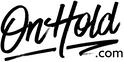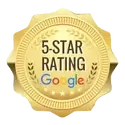Star 2 Star Custom Audio Upload Instructions
Click on the tabs below to view or download instructions.
Before you begin, save the music on hold program audio file provided by our studios to your computer in a convenient location, such as your desktop. Follow the steps below to customize your Star2Star music on hold.
You’re ready to play your custom music on hold messages to every caller via your Star2Star phone service.
Questions? Call OnHold.com at 1-888-321-8477.
- Access your Star2Star web portal and navigate to Phone System Configuration.
- Under Advanced Settings click the On-Hold Options link.
- The ON-HOLD OPTIONS screen will display.
- To upload the custom music on hold message file from OnHold.com, click on Browse to locate the file on your computer.
- Upload the file when ready by clicking the Upload File button.
You’re ready to play your custom music on hold messages to every caller via your Star2Star phone service.
Questions? Call OnHold.com at 1-888-321-8477.
| Upload Star2Star Music On Hold |
Before you begin, save the voice greeting audio files provided by our studios to your computer in a convenient location, such as your desktop. Follow the steps below to customize your Star2Star auto attendant greetings.
You’re ready to play your custom auto-attendant greetings to every caller via your Star2Star phone service.
Questions? Call OnHold.com at 1-888-321-8477.
- Access your Star2Star web portal and navigate to Phone System Configuration.
- Go to Advanced Settings and choose Automated Attendants.
- Choose Main Menu then Add New Automated Attendant.
- Name the new auto-attendant in the box and click Add.
- Under the Main AA field, select the tool icon next to the greeting to display full details for the relevant greeting option.
- Select Upload this message and navigate to the custom auto-attendant greeting on your computer.
- Follow the prompts to upload and save the file.
You’re ready to play your custom auto-attendant greetings to every caller via your Star2Star phone service.
Questions? Call OnHold.com at 1-888-321-8477.
| Star2Star Custom Auto Attendant Greetings |
Before you begin, save the music on hold program audio file provided by our studios to your computer in a convenient location, such as your desktop. Follow the steps below to customize your Star2Star Business Voice music on hold.
To Add/Create a Playlist for your Star2Star Business Voice Music On Hold:
Under Advanced Settings, click On-Hold Options.
The On-Hold Options panel will display.
In the PLAYLISTS panel, click the +ADD NEW button.
Enter a Playlist name (for example, Holiday on hold)
Click the ADD button.
To Configure a Playlist within your Star2Star Business Voice Music On Hold:
Under Advanced Settings, click On-Hold Options.
The On-Hold Options panel will display.
In the PLAYLISTS panel, select an existing Playlist.
In the PLAYLIST DETAILS panel, you can edit the Playlist Name (if needed), check the Random play order box if you are using more than one file & want to randomize the order the files play or drag file from the MUSIC FILES panel into the PLAYLIST DETAILS panel to add files to the Playlist.
To Delete a Playlist within your Star2Star Business Voice Music On Hold:
Under Advanced Settings, click On-Hold Options.
The On-Hold Options panel will display.
In the PLAYLISTS panel, select an existing Playlist.
Click the DELETE button in the PLAYLIST DETAILS panel.
When prompted, click DELETE to confirm.
To Add New Music On Hold Files to your Star2Star Business Voice Music On Hold:
Under Advanced Settings, click On-Hold Options.
The On-Hold Options panel will display.
In the MUSIC FILES panel, click the +ADD FILE button.
Click on Select File to upload the custom music on hold file from our studios.
Name – enter a name for the audio file (for example, Winter On Hold).
Click the ADD button.
- Access your Star2Star web portal and navigate to Phone System Configuration.
- Under Advanced Settings click On-Hold Options.
- The On-Hold Options panel will display.
- Under the Default Playlist, move to Music Files panel and select the + ADD FILE button. Click on Select File to upload the custom music on hold file from our studios.
- Name – enter a name for the audio file (for example, Winter On Hold).
- Click the ADD button.
To Add/Create a Playlist for your Star2Star Business Voice Music On Hold:
Under Advanced Settings, click On-Hold Options.
The On-Hold Options panel will display.
In the PLAYLISTS panel, click the +ADD NEW button.
Enter a Playlist name (for example, Holiday on hold)
Click the ADD button.
To Configure a Playlist within your Star2Star Business Voice Music On Hold:
Under Advanced Settings, click On-Hold Options.
The On-Hold Options panel will display.
In the PLAYLISTS panel, select an existing Playlist.
In the PLAYLIST DETAILS panel, you can edit the Playlist Name (if needed), check the Random play order box if you are using more than one file & want to randomize the order the files play or drag file from the MUSIC FILES panel into the PLAYLIST DETAILS panel to add files to the Playlist.
To Delete a Playlist within your Star2Star Business Voice Music On Hold:
Under Advanced Settings, click On-Hold Options.
The On-Hold Options panel will display.
In the PLAYLISTS panel, select an existing Playlist.
Click the DELETE button in the PLAYLIST DETAILS panel.
When prompted, click DELETE to confirm.
To Add New Music On Hold Files to your Star2Star Business Voice Music On Hold:
Under Advanced Settings, click On-Hold Options.
The On-Hold Options panel will display.
In the MUSIC FILES panel, click the +ADD FILE button.
Click on Select File to upload the custom music on hold file from our studios.
Name – enter a name for the audio file (for example, Winter On Hold).
Click the ADD button.
| Upload Custom Music On Hold for Star2Star Business Voice Phone Service |