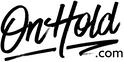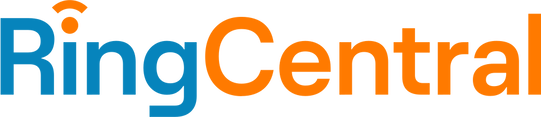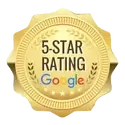RingCentral Custom Audio Upload Instructions
Click on the tabs below to view or download instructions.
Before you begin, save the on hold audio file provided by our studios to your computer in a convenient location, such as your desktop. Follow the steps below to customize your RingCentral music on hold.
You’re ready to play custom music on hold messages to every caller via your RingCentral phone service!
Questions? Call OnHold.com at 1-888-321-8477.
- In the navigation bar, go to Settings, then click Phone.
- Go to Hold Music.
- Be sure the toggle switch next to Hold Music is set to On.
- Audio Type: Select Custom.
- Browse your PC for the OnHold.com custom on hold file and drag & drop it to the window.
- Click Done to save.
- Click Save to confirm.
You’re ready to play custom music on hold messages to every caller via your RingCentral phone service!
Questions? Call OnHold.com at 1-888-321-8477.
| RingCentral Upload Custom Music On Hold Desktop Web App |
Before you begin, save the custom audio files provided by our studios to your computer in a convenient location, such as your desktop. Follow the steps below to customize your RingCentral auto-attendant greetings.
Log in to your RingCentral admin portal.
You’re ready to play custom auto-attendant greetings to every caller via your RingCentral phone service!
Questions? Call OnHold.com at 1-888-321-8477.
Log in to your RingCentral admin portal.
- Navigate to the Home page.
- Select Company, Company Greetings & Call Handling.
- On either Company Hours Greeting (daytime) or After Hours Greeting (depending on which you are uploading), click Edit.
- Select Play Company Greeting.
- Under Set Greeting, select Custom.
- Select Importing and follow the prompts to upload your custom auto-attendant greeting.
- Click Save to confirm.
You’re ready to play custom auto-attendant greetings to every caller via your RingCentral phone service!
Questions? Call OnHold.com at 1-888-321-8477.
| RingCentral Upload Custom Auto Attendant Greetings |
Before you begin, save the custom audio file provided by our studios to your computer in a convenient location, such as your desktop. Follow the steps below to customize your RingCentral voicemail greeting.
Log in to your RingCentral admin portal.
You’re ready to play a custom voicemail greeting to every caller via your RingCentral phone service!
Questions? Call OnHold.com at 1-888-321-8477.
Log in to your RingCentral admin portal.
- Navigate to Settings, Messages, User Hours, Message.
- Below Take Messages, Select Enable.
- Under Voicemail Greeting, Select Edit.
- In the Set Greeting dropdown, select Custom.
- Click the Record Button.
- Select Importing and follow the prompts to upload your custom voicemail greeting.
- Wait for the message "Your custom greeting was uploaded and successfully activated”.
- Click Done.
- Click Save to confirm.
You’re ready to play a custom voicemail greeting to every caller via your RingCentral phone service!
Questions? Call OnHold.com at 1-888-321-8477.
| RingCentral Upload a Custom Voicemail Greeting |