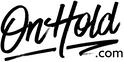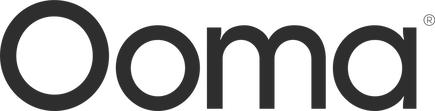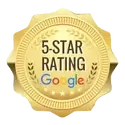Ooma Custom Audio Upload Instructions
Click on the tabs below to view or download instructions.
Easily add custom music on hold to your Ooma phone service by following the instructions below. Before you begin, save the audio file sent by our studios to your computer in a convenient location, such as your desktop.
Log in to office.ooma.com as an administrator and navigate to your Settings page.
Questions? Contact www.OnHold.com at 1-888-321-8477.
Log in to office.ooma.com as an administrator and navigate to your Settings page.
- Click System, then navigate to the Music tab.
- Select Play Audio File from the dropdown menu.
- A new pop-up window will appear – click Choose File, then navigate to the custom music on hold file saved on your computer.
- Check the box beside the disclaimer as your OnHold.com provided audio is appropriately licensed for music on hold playback.
- Click Save to save your audio file to the system.
- Once the custom audio file has uploaded, every caller on hold will hear the custom audio file.
- When your upload has finished, you can test your audio file by clicking the speaker button next to the file’s name.
- Click Save when you are done.
Questions? Contact www.OnHold.com at 1-888-321-8477.
| Upload Ooma Custom Music On Hold |
Before you begin, save the audio file/files sent by our studios to your computer in a convenient location, such as your desktop. Follow the steps below to customize your Ooma Virtual Receptionist greetings.
Questions? Contact www.OnHold.com at 1-888-321-8477.
- Log in to office.ooma.com as an administrator and navigate to the Settings page.
- Locate the Virtual Receptionist whose greeting you wish to update and click the corresponding line.
- Choose whether you will update the Business Hours (Daytime) Menu greeting or the After Hours/Holiday Menu greeting by clicking the appropriate tab.
- Choose where you would like to send calls:
- Menu plays the greeting that you enter and then sends callers to the Virtual Receptionist’s menu.
- Extension sends calls directly to an extension.
- Voicemail sends calls directly to an extension’s voicemail.
- Under Initial Greeting – Virtual Receptions, click the dropdown next to Announcement Option and select Audio File.
- Select the Disclaimer check box and click Change File on the screen that is displayed. Navigate to the location on your computer where the saved OnHold.com file is stored, select it, and then click Open to upload the file to the system.
- Save your changes.
Questions? Contact www.OnHold.com at 1-888-321-8477.
| Upload Ooma Custom Virtual Receptionist Greetings |