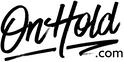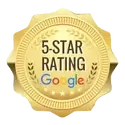Net2Phone Custom Audio Upload Instructions
Click on the tabs below to view or download instructions.
Before you begin, save the on hold audio file provided by our studios to your computer in a convenient location, such as your desktop. Follow the steps below to customize your Net2Phone music on hold.
Log in to your Net2Phone account.
You’re ready to play custom music on hold messages to every caller via your Net2Phone phone service!
Questions? Call OnHold.com at 1-888-321-8477.
Log in to your Net2Phone account.
- Choose the Settings icon.
- Choose the 2nd option from the submenu named Music Options.
- Select Change.
- Browse your computer for the music on hold program provided by OnHold.com.
- Upload the audio file.
You’re ready to play custom music on hold messages to every caller via your Net2Phone phone service!
Questions? Call OnHold.com at 1-888-321-8477.
| Upload Custom Net2Phone Music On Hold |
Before you begin, save the custom audio files provided by our studios to your computer in a convenient location, such as your desktop. Follow the steps below to customize your Net2Phone welcome greetings.
Log in to your Net2Phone account.
You’re ready to play the custom welcome menu to every caller via your Net2Phone phone service!
Questions? Call OnHold.com at 1-888-321-8477.
Log in to your Net2Phone account.
- Choose the Dashboards on the left side.
- From the Welcome Menus, choose the Add Welcome Menu button.
- Name the menu.
- Assign the new welcome menu to your main phone number.
- SMS: change to All Company.
- Scroll down to Upload Custom Greeting.
- Select Browse Files to locate the custom audio file from your PC.
- Scroll up to Menu Options to confirm key selection options for the uploaded audio file (for example, press 1 for Sales, press 2 for Support, etc.).
- For No Selection, enter your preference for what occurs if a caller does not enter an option (for example, route to Sales voicemail).
- Click on the Save button.
You’re ready to play the custom welcome menu to every caller via your Net2Phone phone service!
Questions? Call OnHold.com at 1-888-321-8477.
| Upload Custom Net2Phone Welcome Greetings |
Before you begin, save the custom audio files provided by our studios to your computer in a convenient location, such as your desktop. Follow the steps below to create date-specific custom welcome menus for your Net2Phone phone system.
Log in to your Net2Phone account.
You’re ready to play the date-specific custom welcome menu to every caller via your Net2Phone phone service!
Questions? Call OnHold.com at 1-888-321-8477.
Log in to your Net2Phone account.
- Choose Dashboards on the left side.
- From the Welcome Menus, choose the Add Welcome Menu button.
- Name the menu (for example 4th of July).
- No Selection, enter your preference for what occurs if a caller does not enter an option (for example, route to Support voicemail).
- Scroll down to the Greetings section & select Upload Custom Greeting.
- Select Browse Files to locate & upload the custom audio file from your PC.
- Click on the Save button.
- Choose Dashboards on the left side.
- Select Manage from the Ring Groups module.
- Next to Main Line, select the edit (pencil) icon.
- Select Call Routing.
- Next to Time Blocks, select Custom.
- Select Add New Time Block.
- Add a name for the time block (for example, 4th of July)
- Select New Schedule and the desired time zone.
- Select Calendar and then select the relevant dates and time of day this Welcome Menu should be active.
- In the If Call Not Answered drop down, select the relevant welcome menu.
- Click on the Save button.
You’re ready to play the date-specific custom welcome menu to every caller via your Net2Phone phone service!
Questions? Call OnHold.com at 1-888-321-8477.
| Create Net2Phone Date-Specific Welcome Menu Greetings |