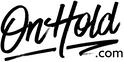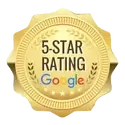Motorola ML1000 On Hold Music Installation Instructions
Motorola ML1000 Music On Hold Installation
You’ll need to attach the power cord to the on hold player & insert the USB drive into the front of the player. Connect one end of the audio cord we provided to the on hold device (start with the 600 Ohm output, if that does not sound correct, switch to the 8 Ohm). Plug the other end of the audio cable into the “Headset” jack on the right side of the Motorola ML1000 base phone.
To program the Motorola ML1000 base phone to utilize the music on hold device:
Note: while programming, no calls can be active.
Press the “Menu” softkey while in idle mode
Using the navigation button, move the indicator to “Music on Hold” and press the “Select” softkey
Select the “M.O.H. Source” option and press the “Select” softkey
Select “Auxiliary In” and press the “Select” softkey
On the back of the on hold player is a “Volume” knob – we recommend the “5” setting to start. It’s best to call your main phone number from another phone to listen to the audio playing on hold & adjust the phone line volume if needed. If you wish to preview the audio playing from the on hold player, press the red “Speaker” button on the front of the player – bear in mind the speaker has a fixed volume, and cannot be adjusted.
You’re ready to play your www.OnHold.com custom music on hold to every caller via your Motorola ML1000 phone!
Questions? Give www.OnHold.com a call at 1-888-321-8477.
You’ll need to attach the power cord to the on hold player & insert the USB drive into the front of the player. Connect one end of the audio cord we provided to the on hold device (start with the 600 Ohm output, if that does not sound correct, switch to the 8 Ohm). Plug the other end of the audio cable into the “Headset” jack on the right side of the Motorola ML1000 base phone.
To program the Motorola ML1000 base phone to utilize the music on hold device:
Note: while programming, no calls can be active.
Press the “Menu” softkey while in idle mode
Using the navigation button, move the indicator to “Music on Hold” and press the “Select” softkey
Select the “M.O.H. Source” option and press the “Select” softkey
Select “Auxiliary In” and press the “Select” softkey
On the back of the on hold player is a “Volume” knob – we recommend the “5” setting to start. It’s best to call your main phone number from another phone to listen to the audio playing on hold & adjust the phone line volume if needed. If you wish to preview the audio playing from the on hold player, press the red “Speaker” button on the front of the player – bear in mind the speaker has a fixed volume, and cannot be adjusted.
You’re ready to play your www.OnHold.com custom music on hold to every caller via your Motorola ML1000 phone!
Questions? Give www.OnHold.com a call at 1-888-321-8477.
| Motorola ML1000 On Hold Music Installation |