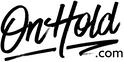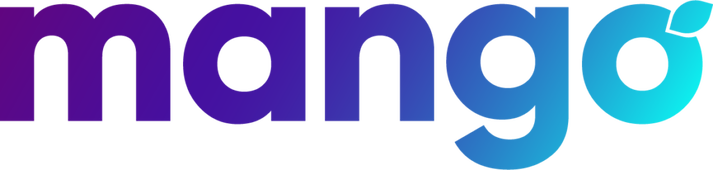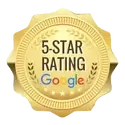Mango Voice Custom Audio Upload Instructions
Click on the tabs below to view or download instructions.
Before you begin, save the on hold audio file(s) provided by our studios to your computer in a convenient location, such as your desktop. Follow the steps below to customize your Mango Voice on hold experience.
To add an OnHold.com custom music on hold program to a Mango Voice playlist:
You’re ready to play custom music on hold messages to every caller via your Mango Voice phone service!
Questions? Call OnHold.com at 1-888-321-8477.
To add an OnHold.com custom music on hold program to a Mango Voice playlist:
- Login to admin.mangovoice.com.
- Go to Music on Hold in the left-hand side menu.
- Click on Manage Audio Tracks.
- Click + to add audio tracks.
- Name the Audio Track.
- Select the on hold program file we sent to you from your computer.
- Click Upload Music.
- Add as many tracks as wanted in the playlist.
- Click Add New Playlist.
- Name the Playlist (we recommend “on hold” or “music on hold”) and click Create Playlist.
- Click on the newly created playlist and then add the audio tracks to the list.
- Select the playlist as the default.
You’re ready to play custom music on hold messages to every caller via your Mango Voice phone service!
Questions? Call OnHold.com at 1-888-321-8477.
| Setup Mango Voice Custom Music On Hold Playlist |
Before you begin, save the voice greeting audio files provided by our studios to your computer in a convenient location, such as your desktop. Follow the steps below to customize your Mango Voice auto attendant greetings.
Creating an Auto-Attendant
Editing an Auto-Attendant
Additional Settings for Auto-Attendant
To Change a Sound Clip:
You’re ready to play custom auto-attendant greetings to every caller via your Mango Voice phone service!
Questions? Call OnHold.com at 1-888-321-8477.
Creating an Auto-Attendant
- Login to admin.mangovoice.com.
- Go to Switch Board.
- Select the Switch Board you wish to edit.
- Click Auto-Attendant & move to the desired locations.
- Link the auto-attendant to the other actions as needed.
- Change the Sound Clip if desired (see instructions below).
- Add or remove options as desired.
- Link each option to the desired action. See Switch Board Canvas for details.
- Save and exit Switch Board Canvas.
Editing an Auto-Attendant
- Select Switch Board in the left side menu.
- Select the Switch Board you wish to edit.
- Go to the desired Auto-Attendant.
- Change the Sound Clip if desired (see instructions below).
- Add or remove options as desired.
- Link each option to the desired action. See Switch Board Canvas for details.
- Save and exit Switch Board Canvas.
Additional Settings for Auto-Attendant
- Timeout - The amount of time allowed for user input.
- Repeat time - The number of times to repeat the auto-attendant if no option is pressed.
To Change a Sound Clip:
- Go to Sound Clips on the left.
- Select +Upload Sound Clip – a new window will open.
- Select Choose File to browse your PC for the custom audio file(s) from our studios.
- Select Open.
- Create an appropriate Name for the file.
- Click Create Sound Clip.
You’re ready to play custom auto-attendant greetings to every caller via your Mango Voice phone service!
Questions? Call OnHold.com at 1-888-321-8477.
| Custom Auto-Attendant Settings for Mango Voice |