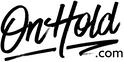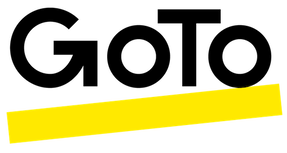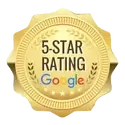GoToConnect (Jive) Custom Audio Upload Instructions
Click on the tabs below to view or download instructions.
Before you begin, save the audio files provided by our studios to your computer in a convenient location, such as your desktop. Follow the steps below to assign the OnHold.com custom greetings to your GoToConnect (Jive) phone system:
Dial Plans (IVR)
Log in to https://my.jive.com/pbx (You must have admin or super admin permissions.)
First, upload your custom audio files to the Sound Clips library:
Next, open Dial Plans from the PBX menu, then click the Add Dial Plan button to create a new plan OR click on the desired dial plan in the list to edit an existing plan’s audio.
GoToConnect/Jive uses drag & drop functionality to create your Dial Plan – for this purpose, we’re speaking about how to add audio files to an existing Dial Plan.
The custom recording nodes you’ll use here are the Play Sound Clips (under Utility Nodes) and the Auto Attendant (under Application Nodes).
Questions? Call OnHold.com at 1-888-321-8477.
Dial Plans (IVR)
Log in to https://my.jive.com/pbx (You must have admin or super admin permissions.)
First, upload your custom audio files to the Sound Clips library:
- Click Sound Clips in the left sidebar and then click Upload.
- Select the audio file(s) provided by OnHold.com from your computer
Optional: Enter a Description of the sound clip. - Click
- Select a Normalization Level to ensure consistent volume levels and then click Ok.
Next, open Dial Plans from the PBX menu, then click the Add Dial Plan button to create a new plan OR click on the desired dial plan in the list to edit an existing plan’s audio.
GoToConnect/Jive uses drag & drop functionality to create your Dial Plan – for this purpose, we’re speaking about how to add audio files to an existing Dial Plan.
The custom recording nodes you’ll use here are the Play Sound Clips (under Utility Nodes) and the Auto Attendant (under Application Nodes).
- Click and hold the node and drag it into your editing window. Click the drop-down menu to select the desired audio file. You can click the X in the upper-right corner to delete the node if you make a mistake.
- Be sure to click the blue Save button in the top right corner to make your changes go live.
Questions? Call OnHold.com at 1-888-321-8477.
| GoToConnect Jive Assign and Upload Custom Greetings |
Before you begin, save the on hold audio file provided by our studios to your computer in a convenient location, such as your desktop. Follow the steps below to upload a custom music on hold program to your GoToConnect (Jive) phone system.
Log in to https://my.jive.com/pbx (You must have admin or super admin permissions).
To Upload Your OnHold.com Custom Music On Hold Message:
Click Hold Music in the left sidebar.
Click Uploaded Music to add files to your library.
Click the upload arrow, then select the OnHold.com audio file from your computer.
Drag and drop the newly uploaded file into a playlist of your choice.
To Create a Playlist:
Log in at https://my.jive.com/pbx if you haven’t already. (You must have admin or super admin permissions.)
Click Hold Music in the left sidebar and then click +.
Enter a name for your playlist (we recommend on hold audio or similar)
Click the check mark and then click the newly added playlist to edit its tracks.
Add A File to a Playlist: Drag and drop the audio file from your library to the playlist.
Questions? Call OnHold.com at 1-888-321-8477.
Log in to https://my.jive.com/pbx (You must have admin or super admin permissions).
To Upload Your OnHold.com Custom Music On Hold Message:
Click Hold Music in the left sidebar.
Click Uploaded Music to add files to your library.
Click the upload arrow, then select the OnHold.com audio file from your computer.
Drag and drop the newly uploaded file into a playlist of your choice.
To Create a Playlist:
Log in at https://my.jive.com/pbx if you haven’t already. (You must have admin or super admin permissions.)
Click Hold Music in the left sidebar and then click +.
Enter a name for your playlist (we recommend on hold audio or similar)
Click the check mark and then click the newly added playlist to edit its tracks.
Add A File to a Playlist: Drag and drop the audio file from your library to the playlist.
Questions? Call OnHold.com at 1-888-321-8477.
| GoToConnect Jive Upload Custom Music On Hold |
How to Upload Custom Music On Hold to Your GoToConnect (New Clients, via GoToAdmin) Phone System
Before you begin, save the on hold audio file provided by our studios to your computer in a convenient location, such as your desktop. Follow the steps below to upload a custom music on hold program to your GoToConnect (Jive) phone system.
Sign in to GoTo Admin.
Select the Phones option.
Select Calls.
Scroll to Hold Music Playlist and, from the dropdown, select the appropriate hold playlist.
Be sure to click on the Save button to save your changes.
The custom music on hold will now play to every caller via your GoTo phone system.
Questions? Call OnHold.com at 1-888-321-8477.
Before you begin, save the on hold audio file provided by our studios to your computer in a convenient location, such as your desktop. Follow the steps below to upload a custom music on hold program to your GoToConnect (Jive) phone system.
Sign in to GoTo Admin.
- From Phone system > Audio library, click on Playlists.
- Select the + Add media button on the top right.
- Enter a Name for the new media.
- Optional: Enter a description for the new media.
- Choose Hold music from the drop-down list.
- Choose Upload: Select Browse files or drag and drop the file provided by our studios.
Record: Recording will start immediately when selected. Select Stop once you are finished. - Select Save when complete.
Select the Phones option.
Select Calls.
Scroll to Hold Music Playlist and, from the dropdown, select the appropriate hold playlist.
Be sure to click on the Save button to save your changes.
The custom music on hold will now play to every caller via your GoTo phone system.
Questions? Call OnHold.com at 1-888-321-8477.
| Upload GoToConnect Music On Hold via GoToAdmin |