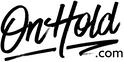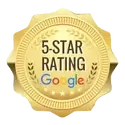Fortinet FortiVoice TalkSwitch Music On Hold Message Installation
Before you begin, save the custom music on hold program provided by our studios to your computer in a convenient location, such as your desktop. Your custom music on hold marketing from OnHold.com will be up & running with your Fortinet FortiVoice TalkSwitch in no time!
How to upload your OnHold.com customized music on hold message file for Fortinet FortiVoice TalkSwitch:
You’re ready to play custom music on hold marketing to every caller via your Fortinet FortiVoice TalkSwitch!
Questions? Call OnHold.com at 888-321-8477!
How to upload your OnHold.com customized music on hold message file for Fortinet FortiVoice TalkSwitch:
- Open the TalkSwitch management software to the On-Hold / Ringback page
- Select Play music from file loaded on TalkSwitch
- Click the Load Wav File button
- Click Yes to continue
- Select the OnHold.com customized music on hold message file you want to load and click Open
- Save settings to TalkSwitch
You’re ready to play custom music on hold marketing to every caller via your Fortinet FortiVoice TalkSwitch!
Questions? Call OnHold.com at 888-321-8477!
| Fortinet FortiVoice TalkSwitch Music On Hold Installation |