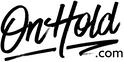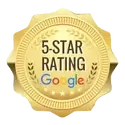FluentStream Custom Audio Upload Instructions
Click on the tabs below to view or download instructions.
Before you begin, save the on hold audio file provided by our studios to your computer in a convenient location, such as your desktop. Follow the steps below to create a FluentStream custom hold music playlist.
How to Create a FluentStream Custom Hold Music Playlist (if you haven’t already):
Questions? Call OnHold.com at 1-888-321-8477.
How to Create a FluentStream Custom Hold Music Playlist (if you haven’t already):
- Log in to my.fluentcloud.com (you must be an Administrator.
- Open the Feature drop-down menu.
- Select Hold Music from the list of options.
- Select the Create New button beneath the list of preloaded hold music.
- Name the Playlist (we recommend using MusicOnHold followed by the month, for example, MusicOnHoldJuly). Note: Names should not include spaces or special characters.
- Description (Optional)
- Play Mode – 2 play modes are available: Random (shuffles multiple files) and Alphabetical (plays files in alphabetical order).
- Select the blue Create button at the bottom.
- Once created, you should see the new playlist populate within the list of playlists.
- Select the green Add Audio Files button to select and Upload the custom on hold file(s) from our studios.
- After selecting the Audio File, you will need to select the Start button to start the Upload.
- Once uploaded the Hold Music Playlist will automatically be saved & ready to be assigned to the various areas where hold music can be customized.
Questions? Call OnHold.com at 1-888-321-8477.
| FluentStream Custom Music On Hold |
Before you begin, save the custom music on hold audio file(s) provided by our studios to your computer in a convenient location, such as your desktop. Follow the steps below to customize your FluentStream music on hold.
How to Update your FluentStream Music on Hold:
How to Update your FluentStream Music on Hold:
- Log in to my.fluentcloud.com (you must be an Administrator.
- Go to Account and Settings.
- Select the General Settings tab.
- Select the Default Music On Hold drop-down menu.
- Select the playlist of your choice from the drop-down menu to make the selected playlist your default Music On Hold to play unless you override it at the Call Group, Queue, or Extension level.
- Save your changes and you are ready to market your business to every caller with custom music on hold via your FluentStream phone service!
| FluentStream Custom Music On Hold |
Before you begin, save the custom greeting audio files provided by our studios to your computer in a convenient location, such as your desktop. Follow the steps below to customize your FluentStream auto-attendant.
How to Upload Custom Auto Attendant Greetings to Your FluentStream Phone System:
Questions? Call OnHold.com at 1-888-321-8477.
To Create, Edit or Delete an Auto Attendant
You’ll find instructions for creating, editing or deleting auto-attendants on the FluentStream website or by calling 303-462-5683, opt 1 or contacting FluentStream support online. You will also find more in depth call routing features on the FluentStream website.
How to Upload Custom Auto Attendant Greetings to Your FluentStream Phone System:
- Log in to my.fluentcloud.com (you must be an Administrator.
- Open the Feature drop-down menu.
- Select Recordings from the list of options.
- Select the Create New button.
- Select the Upload A Recording tab.
- Select the Choose File button to locate the custom audio files from your PC.
- Enter a Description of the recording (for example, Daytime).
- Select Create New to save the recording to the portal.
Questions? Call OnHold.com at 1-888-321-8477.
To Create, Edit or Delete an Auto Attendant
You’ll find instructions for creating, editing or deleting auto-attendants on the FluentStream website or by calling 303-462-5683, opt 1 or contacting FluentStream support online. You will also find more in depth call routing features on the FluentStream website.
| FluentStream Custom Auto Attendant Greetings |