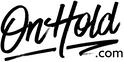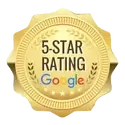Cox Communications Music On Hold Message Instructions
Upload Custom Music On Hold Audio for Cox Business VoIP Phone Service
Below are instructions to upload a custom music on hold audio file to your Cox Business VoIP VoiceManager Anywhere, Enhanced packages, Unlimited packages, or IP Centrex phone service.
Before you begin, be sure to save the custom audio file sent via the www.OnHold.com studios somewhere on your PC you can easily locate such as on your desktop.
From MyAccount, enter your User ID and Password, then click Sign In.
As a Profile Administrator:
From the Administrative Tools and Service Management section, click the Voice icon.
If you have more than one account, select the account to modify from the Select an account drop-down menu. Otherwise, continue to the next step.
Click the arrow to expand the Call Settings menu, and click the Music On Hold link.
From the Music On Hold page, navigate to the Music On Hold Rule section.
Under the Music Type option, click to select Custom.
Questions? Contact www.OnHold.com at 1-888-321-8477.
Below are instructions to upload a custom music on hold audio file to your Cox Business VoIP VoiceManager Anywhere, Enhanced packages, Unlimited packages, or IP Centrex phone service.
Before you begin, be sure to save the custom audio file sent via the www.OnHold.com studios somewhere on your PC you can easily locate such as on your desktop.
From MyAccount, enter your User ID and Password, then click Sign In.
As a Profile Administrator:
From the Administrative Tools and Service Management section, click the Voice icon.
If you have more than one account, select the account to modify from the Select an account drop-down menu. Otherwise, continue to the next step.
Click the arrow to expand the Call Settings menu, and click the Music On Hold link.
From the Music On Hold page, navigate to the Music On Hold Rule section.
Under the Music Type option, click to select Custom.
- Click the Select Audio or Change Audio link.
- Click Choose File to locate your audio file from your computer.
- Click the checkbox to accept the disclaimer.
- Click Continue – the Music On Hold window appears.
Questions? Contact www.OnHold.com at 1-888-321-8477.
| Upload Custom On Hold Audio for Cox Business VoIP Phone Service |