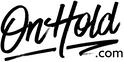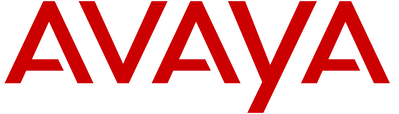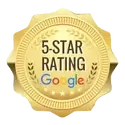Avaya IP Office 500 v2 Music On Hold Installation
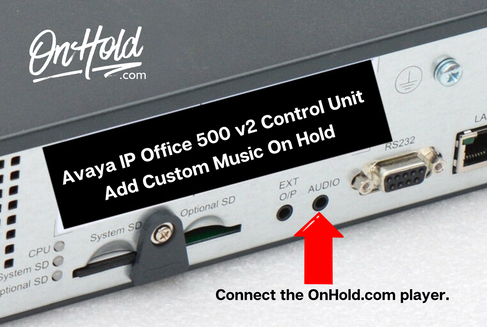
In your office, likely in a server room or utility closet, is the “brain” of your Avaya phone system.
You’ll need to connect the OnHold.com player to the Avaya IP Office 500 v2 control unit. Look for the port labeled “AUDIO” on the unit – this is where you’ll connect the on hold player.
The on hold player includes an audio cable and a small 1/8” adapter piece. You’ll need to connect the adapter piece to one end of the audio cable, which will then connect to the “AUDIO” port on the phone system. The other end of the audio cable will connect to the back of the on hold player, to the 600Ω output.
You’ll need to attach the power cord to the on hold player & insert the USB drive into the front of the player. On the back of the on hold player is a “Volume” knob – we recommend the “5” setting to start. It’s best to call your main phone number from another phone to listen to the audio playing on hold & adjust the phone line volume if needed. If you wish to preview the audio playing from the on hold player, press the red “Speaker” button on the front of the player – bear in mind the speaker has a fixed volume, and cannot be adjusted.
As a reminder, if your custom audio has not yet been produced, the manufacturer includes a sample audio file on the USB drive which may be played until your custom audio is complete. When your custom audio is ready, we will email the file to you along with instructions for updating the audio on the USB drive.
Questions? Give OnHold.com a call at 1-888-321-8477
You’ll need to connect the OnHold.com player to the Avaya IP Office 500 v2 control unit. Look for the port labeled “AUDIO” on the unit – this is where you’ll connect the on hold player.
The on hold player includes an audio cable and a small 1/8” adapter piece. You’ll need to connect the adapter piece to one end of the audio cable, which will then connect to the “AUDIO” port on the phone system. The other end of the audio cable will connect to the back of the on hold player, to the 600Ω output.
You’ll need to attach the power cord to the on hold player & insert the USB drive into the front of the player. On the back of the on hold player is a “Volume” knob – we recommend the “5” setting to start. It’s best to call your main phone number from another phone to listen to the audio playing on hold & adjust the phone line volume if needed. If you wish to preview the audio playing from the on hold player, press the red “Speaker” button on the front of the player – bear in mind the speaker has a fixed volume, and cannot be adjusted.
As a reminder, if your custom audio has not yet been produced, the manufacturer includes a sample audio file on the USB drive which may be played until your custom audio is complete. When your custom audio is ready, we will email the file to you along with instructions for updating the audio on the USB drive.
Questions? Give OnHold.com a call at 1-888-321-8477
| Avaya IP Office 500 Music On Hold Instructions.pdf |