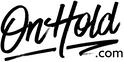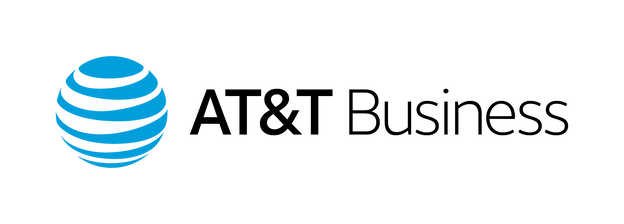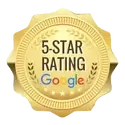AT&T Office@Hand Custom Audio Upload Instructions
Click on the tabs below to view or download instructions.
Instructions for adding custom music on hold from OnHold.com to your AT&T Office@Hand phone system.
Before you begin, save the on hold audio file provided by our studios to your computer in a convenient location, such as your desktop. Follow the steps below to customize your AT&T Office@Hand music on hold.
Log into your AT&T Office@Hand account.
Go to Settings, then Screening, Greeting & Hold Music to start configuring.
Note: to add the custom on hold program as your connecting (transfer) message:
Before you begin, save the on hold audio file provided by our studios to your computer in a convenient location, such as your desktop. Follow the steps below to customize your AT&T Office@Hand music on hold.
Log into your AT&T Office@Hand account.
Go to Settings, then Screening, Greeting & Hold Music to start configuring.
- Under Hold Music, click the Enable check box and then click Edit to modify.
- Select Audio, then Custom from the drop-down menu.
- Click the Browse button to locate the custom on hold program on your PC.
- Click Done.
- Click Save when redirected back to Screening, Greeting & Hold Music to confirm.
Note: to add the custom on hold program as your connecting (transfer) message:
- Under Connecting Message, click the Enable check box, then Edit to modify.
- Select Custom then select Importing to locate the program on your PC.
- Click Done.
- Click Save when redirected back to Screening, Greeting & Hold Music to confirm.
| AT&T Office@Hand Custom Music On Hold Instructions |
Instructions for adding a custom greeting from OnHold.com to your AT&T Office@Hand phone system.
Before you begin, save the custom greeting audio file provided by our studios to your computer in a convenient location, such as your desktop. Follow the steps below to customize your AT&T Office@Hand greeting.
Log into your AT&T Office@Hand account.
Go to Settings, then Screening, Greeting & Hold Music to start configuring.
Screening, Greeting & Hold Music – Set up User Greeting
Questions? Call OnHold.com at 1-888-321-8477.
Before you begin, save the custom greeting audio file provided by our studios to your computer in a convenient location, such as your desktop. Follow the steps below to customize your AT&T Office@Hand greeting.
Log into your AT&T Office@Hand account.
Go to Settings, then Screening, Greeting & Hold Music to start configuring.
Screening, Greeting & Hold Music – Set up User Greeting
- Under User Greeting, click the Enable check box and then click Edit to modify. Select Custom for your User Greeting.
- Select Importing to locate the custom greeting audio file on your PC.
- Click Done.
- Click Save when redirected back to Screening, Greeting & Hold Music to confirm.
Questions? Call OnHold.com at 1-888-321-8477.
| AT&T Office@Hand Custom Greeting Instructions |