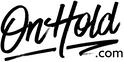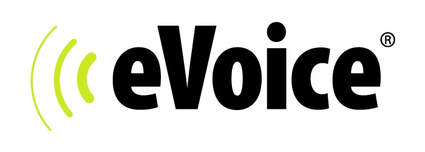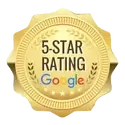eVoice Music On Hold Message Installation
How to Upload Custom Music On Hold from OnHold.com to Your eVoice Virtual Phone System
Before you begin, save the on hold audio file provided by our studios to your computer in a convenient location, such as your desktop. Follow the steps below to customize your eVoice music on hold.
You’re ready to play your OnHold.com custom music on hold marketing to every caller via your eVoice virtual phone system!
Questions? Call OnHold.com at 1-888-321-8477.
Before you begin, save the on hold audio file provided by our studios to your computer in a convenient location, such as your desktop. Follow the steps below to customize your eVoice music on hold.
- Log in to your eVoice account.
- Click Settings under the eVoice header to open the Settings page.
- Click Greetings in the left navigation pane.
- Click the Edit button next to Hold Music – the Edit Hold Music dialog box appears.
- Click the Create New tab.
- Enter a greeting name for your custom music on hold message file.
- Click the Greeting File Path Name, Browse button, then locate and select the custom music on hold program file.
- Click Save: a confirmation briefly appears, and the Greetings page reappears, with Own Upload as the music's designation.
You’re ready to play your OnHold.com custom music on hold marketing to every caller via your eVoice virtual phone system!
Questions? Call OnHold.com at 1-888-321-8477.
| How to Upload Music On Hold for eVoice Phone Service |