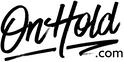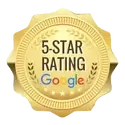Cox Business VoIP On Hold Music Installation Instructions
Before you begin, be sure to save the custom music on hold audio file sent via the www.OnHold.com studios somewhere on your PC you can easily locate such as on your desktop.
From MyAccount, enter your User ID and Password, then click Sign In.
On the MyAccount homepage, in the My Services window, click Music On Hold.
Click the On radio button to activate Music On Hold if it isn’t already selected.
In the Music Type section, select Custom.
Click the Select Audio or Change Audio link to change the on hold audio.
Click Browse to find the on hold audio file on your PC.
Click the checkbox to accept the disclaimer.
Click Continue.
Click the Internal Calls checkbox for music to play for internal calls.
Click the Custom radio button for music choice.
Depending on your service, you may need to again click the checkbox to accept the disclaimer, then click Continue.
Click the Save and Return button to activate your www.OnHold.com custom music on hold audio.
Questions? Contact www.OnHold.com at 1-888-321-8477.
From MyAccount, enter your User ID and Password, then click Sign In.
On the MyAccount homepage, in the My Services window, click Music On Hold.
Click the On radio button to activate Music On Hold if it isn’t already selected.
In the Music Type section, select Custom.
Click the Select Audio or Change Audio link to change the on hold audio.
Click Browse to find the on hold audio file on your PC.
Click the checkbox to accept the disclaimer.
Click Continue.
Click the Internal Calls checkbox for music to play for internal calls.
Click the Custom radio button for music choice.
Depending on your service, you may need to again click the checkbox to accept the disclaimer, then click Continue.
Click the Save and Return button to activate your www.OnHold.com custom music on hold audio.
Questions? Contact www.OnHold.com at 1-888-321-8477.
| Cox Business VoIP Music On Hold Installation Instructions |